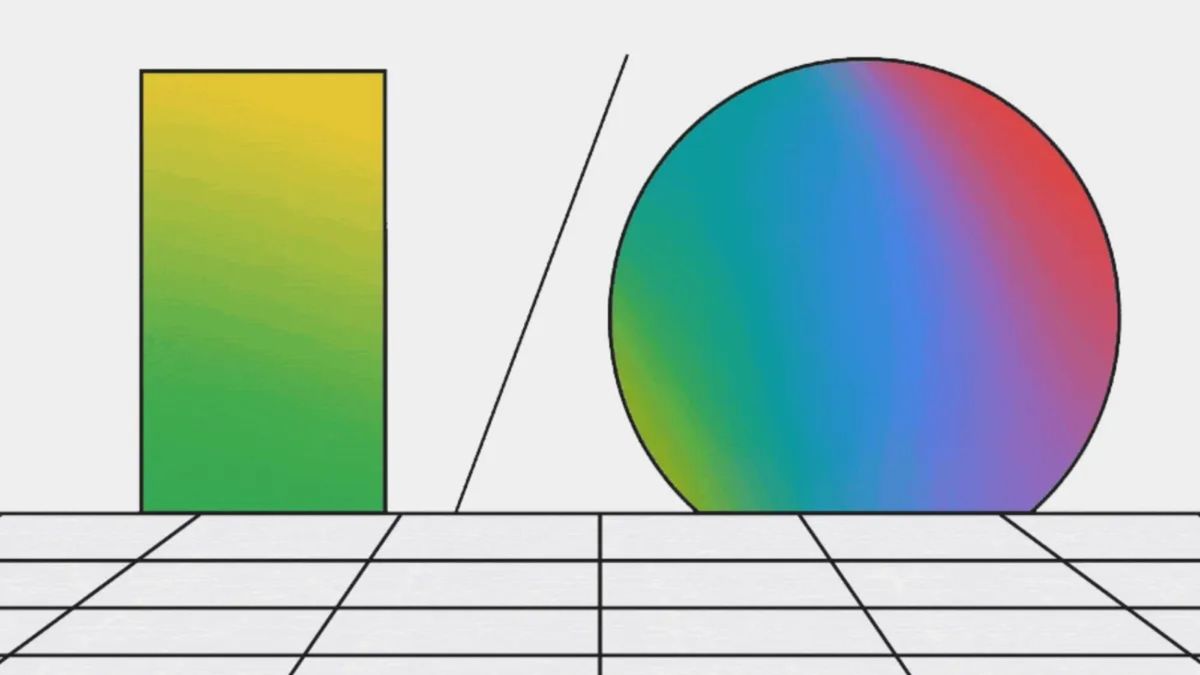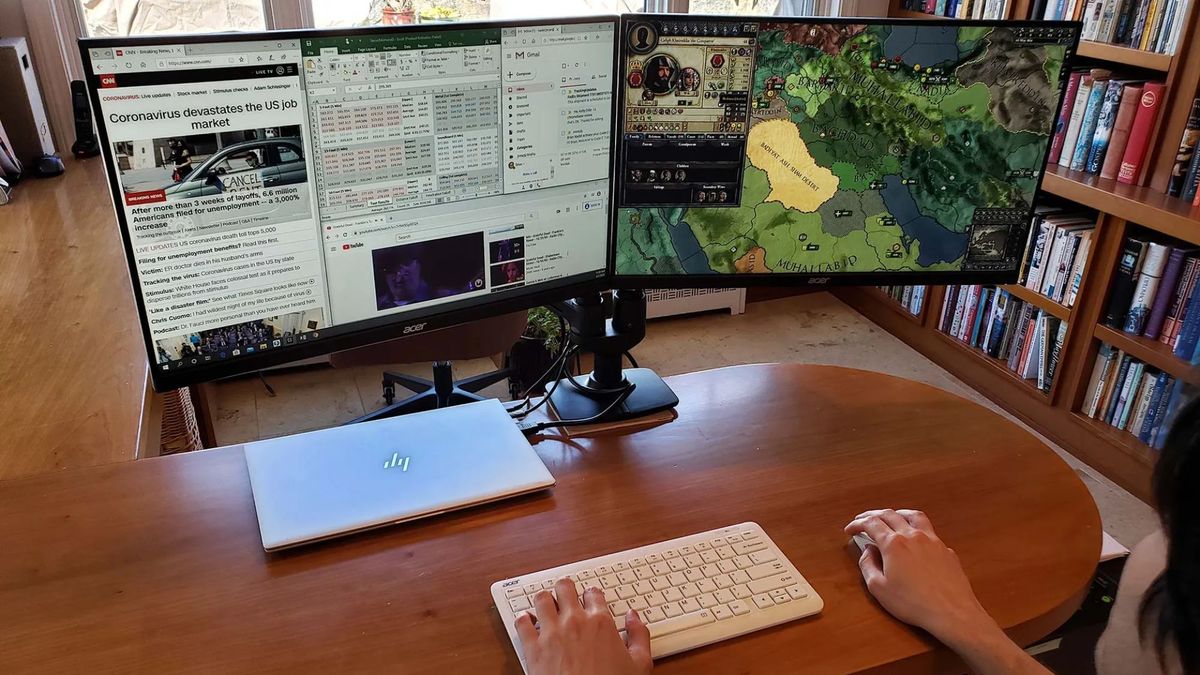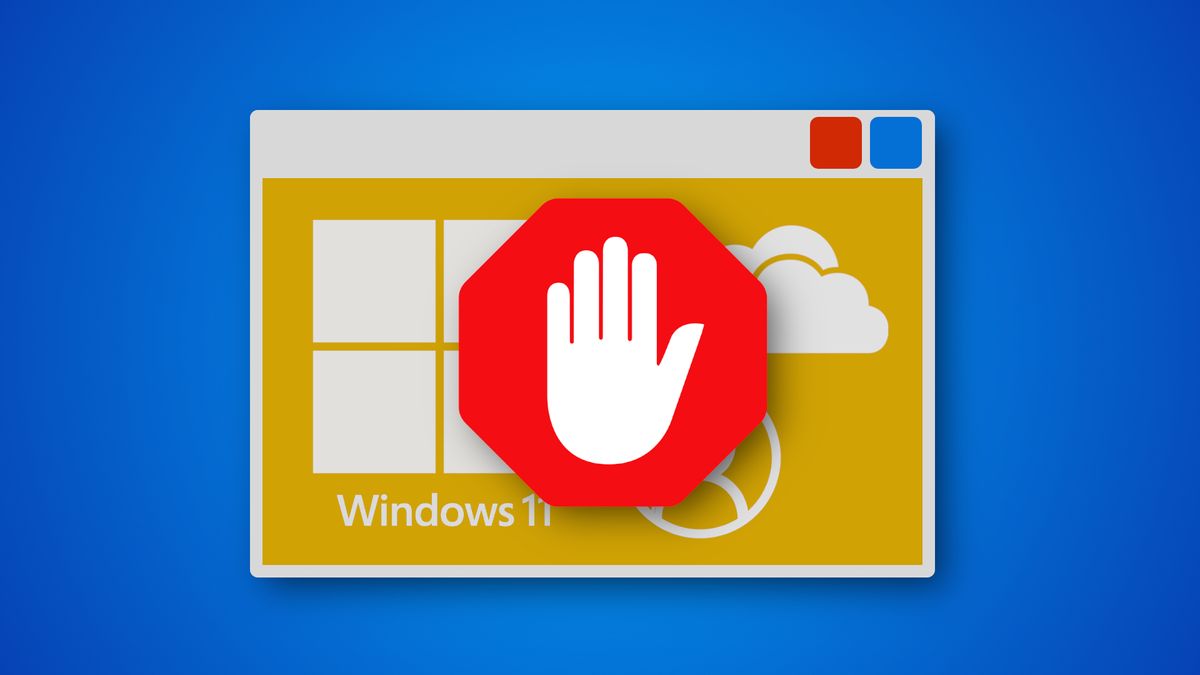With Google’s Pixel 6 being praised as the best Android for value, many smartphone users may consider switching to the tech giant’s flagship smartphone. Now, Google is making it easier to transfer apps, messages, and WhatsApp data to all of its Pixel devices, along with upcoming smartphones with Android 12.
With the release of Android 12, Google now lets smartphone users transfer their data from iPhone to a new Android phone via USB-C-to-Lightning cable. This includes SMS and iMessage history, along with photos, contacts, apps that are available on the Google Play Store. What’s more, Google also allows users to bring their WhatsApp chat history, but its currently only available to a select few Android phones.
The ability to transfer WhatsApp data first came earlier this year, as Samsung announced it was the first to let smartphone users transfer their chat history from iOS to Android. With the launch of the Pixel 6, the transfer capability is now available on all Pixel smartphones, along with new smartphones that launch with Android 12.
How to transfer WhatsApp data to Android

When setting up your new Android phone, whether it be the Samsung Galaxy Z Flip 3 or Pixel 6, have a USB-C-to-Lightning cable handy. The method may vary between Android devices, but the process should be straightforward.
- Connect a USB-C-to-Lightning cable to your iPhone when prompted.
- Scan the QR code that pops up on your iPhone
- Tap “Start” on your iPhone.
- On the home screen on your Android, open WhatsApp and log in using the same phone number used on your iPhone.
- Tap “Import.”
- Once complete, the WhatsApp messages will be transferred.
As Google claims, it has “never been a better time to switch to Android.” Check out our list of best smartphones if you’re wondering about making the big switch, and for a more in-depth look, find out what one of our writers learned when he switched to iPhone after 7 years with Android.