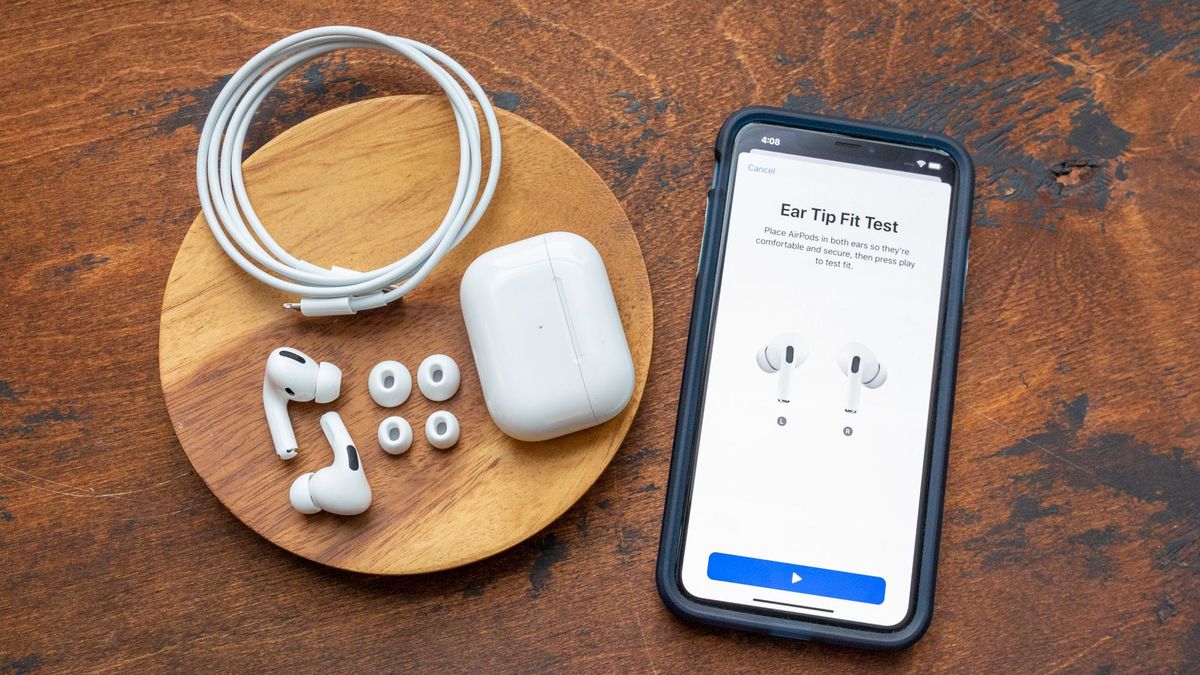While the AirPods and AirPods Pro may be among the best wireless earbuds on the market, some units will inevitably experience issues. Whether they stop charging or the AirPods Pro’s active noise cancellation suddenly refuses to work, there are a number of problems that can affect the earbuds. Fortunately, using the “turning it off and on again” method can help fix any mishaps.
For those experiencing issues with their AirPods or AirPods Pro, resetting the earbuds is an easy way to quickly fix the problem. Read on to find out how to reset your AirPods and AirPods Pro.
How to reset your AirPods
In order to reset your AirPods or AirPods Pro, you’ll need your iPhone, iPad or iPod touch handy.

- Put the pair of AirPods or AirPods Pro in their charging case and close the lid.
- Wait for 30 seconds then open your charging case’s lid.
- On your iPhone, iPad, or iPod touch, navigate to the Settings app.

- In Settings, tap on the “Bluetooth” menu.
- Under “My Devices,” tap the blue “i” icon next to the AirPods or AirPods Pro connected.
- Scroll to the bottom and tap “Forget This Device.”

- With the lid open on your AirPods charging case, press and hold the setup button on the back of the case for about 15 seconds. When it briefly flashes amber then back to white, it will be finished.
- Reconnect your AirPods or AirPods Pro to your iOS device. Your iPhone, iPad or iPod touch should automatically detect the AirPods so you can easily set them up again.
Another way to fix your AirPods or AirPods Pro is by updating your earbuds to the latest firmware. While your AirPods should do this automatically when connected to your iPhone or iPad, it’s a good idea to check if the earbuds are up to scratch. Plus, you’ll be able to take advantage of Apple’s spatial audio features.