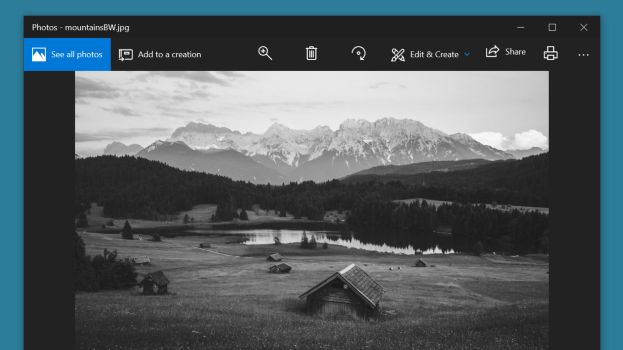Black and white photography is a great way to capture textures. It is also a wonderful way to focus on your subject without the colors distracting the viewer. The light and shadows are the only defining aspects, making a black and white image look more dramatic than a color image in many use cases.
What do you do if you have a color photo that you hoped you had captured as a black and white photograph? You can digitally alter it in Microsoft Photos.
Microsoft Photos is a built-in app available in all editions of Windows 10, so there is no need to install it. The process to edit the photo is also quite simple. Just remember to save a copy instead of overwriting the color photo in case the dramatic effect you were imagining doesn’t turn up to be so great.

1) Right-click the image to open the context menu.

2) In the menu, select Edit with Photos.

3) In the Photos app in the Edit mode, go to the Adjust tab.

4) Drag the Color slider to the left till the image becomes black and white.

5) At the bottom left, click Save a copy.

6) In the Save as dialogue box, assign a new file name.

7) Click Save to save the copy.