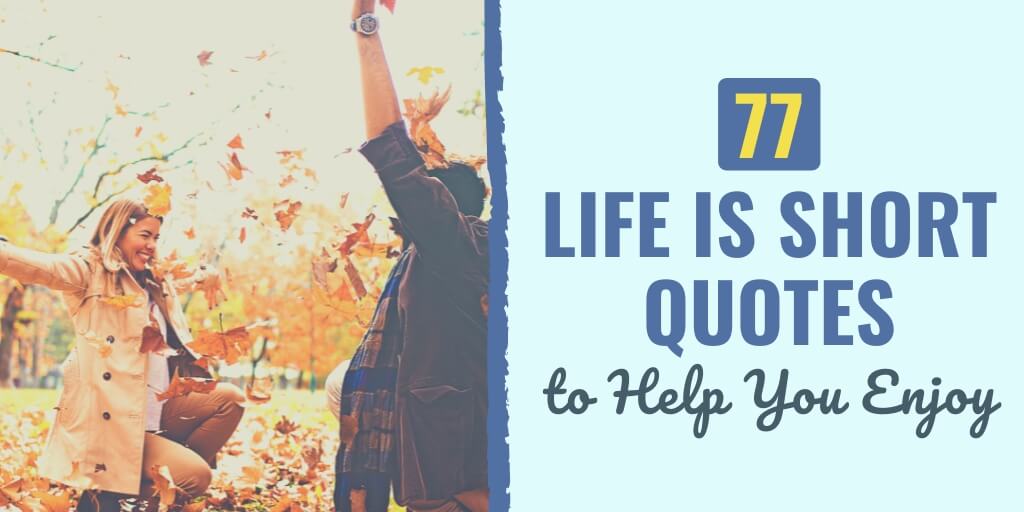By: Joe Sanfilippo
5-minute read
Tips for Organizing Google Sheets
There is nothing more frustrating than trying to work with an unorganized Google sheet. In this blog, we’re going to show you a few simple tips that will help you keep your Google Sheets super clean and easy to analyze. These simple tips will have you looking like a Google Sheets Pro in no time!
#1. How to Freeze Header Rows & Columns in Google Sheets
When working with a large set of data the most important thing is freezing header rows and columns. This allows you to scroll to the bottom of a spreadsheet or the far right and still understand exactly what the information in a particular cell is referencing.
Here’s a video showing you how to freeze header rows & columns in Google Sheets.
https://share.tbsmo.com/ApuxJopK
#2. How to Filter & Sort in Google Sheets
Filtering is super important when you are trying to identify specific trends or groups of information within a Google sheet. Check out our video on how to add filters and use them to sort your Google Sheets data.
#3. How to Use Proper Alignment, Text Clipping, and Text Wrapping in Google Sheets
Overflowing text or text that is too close together can be hard to read and analyze. We like to utilize clean formatting that is tailored to the objectives of what we are trying to understand within a particular dataset. Here is a quick video on how we properly align and clip text within our strategy sheets to make them easy to review.
#4. Use Data Validation
Inconsistent information can be a nightmare when working with large datasets. Data validation is the best way to eliminate human error and make sure consistent information is input into your Google Sheets.
How to Use Data Validation: https://share.tbsmo.com/yAukKRX6
#5. How to Use Conditional Formatting in Google Sheets
Conditional formatting is a great way to change the appearance of cells based on the data within that cell. We use this primarily to create a better visual representation of data and understand that dataset quicker.
Here’s how we use it: https://share.tbsmo.com/Wnuqy91r
#6. How to Fix Mistakes in Google Sheets
Mistakes happen and that is okay. However, if you don’t fix those mistakes appropriately that is NOT okay. Here are a few simple ways to fix your mistakes.
Here’s how to undo and fix mistakes in Google Sheets: https://share.tbsmo.com/yAukKRWp
#7. How to Use Saved Filters in Google Sheets
Saved filters are very important when it comes to collaborating with others on Google Sheets. Have you ever had a problem where you are trying to filter a Google sheet but you have another team member using that same sheet at the same time? That’s where saved filters come in. You can have the sheet filters and edit the information on a sheet without adjusting the view of your colleague. Additionally, saved filters are just a great way to go back to very tailored filters you may have had set up without going through all the same steps again.
Need Help With Google Sheets?
If you are needing support with organizing data for marketing campaigns or are new to the industry you might want to reach out to the team at Today’s Business. Whether you need a marketing consultant or are looking to get an internship so you can learn the fundamentals we offer all kinds of support here at TB!